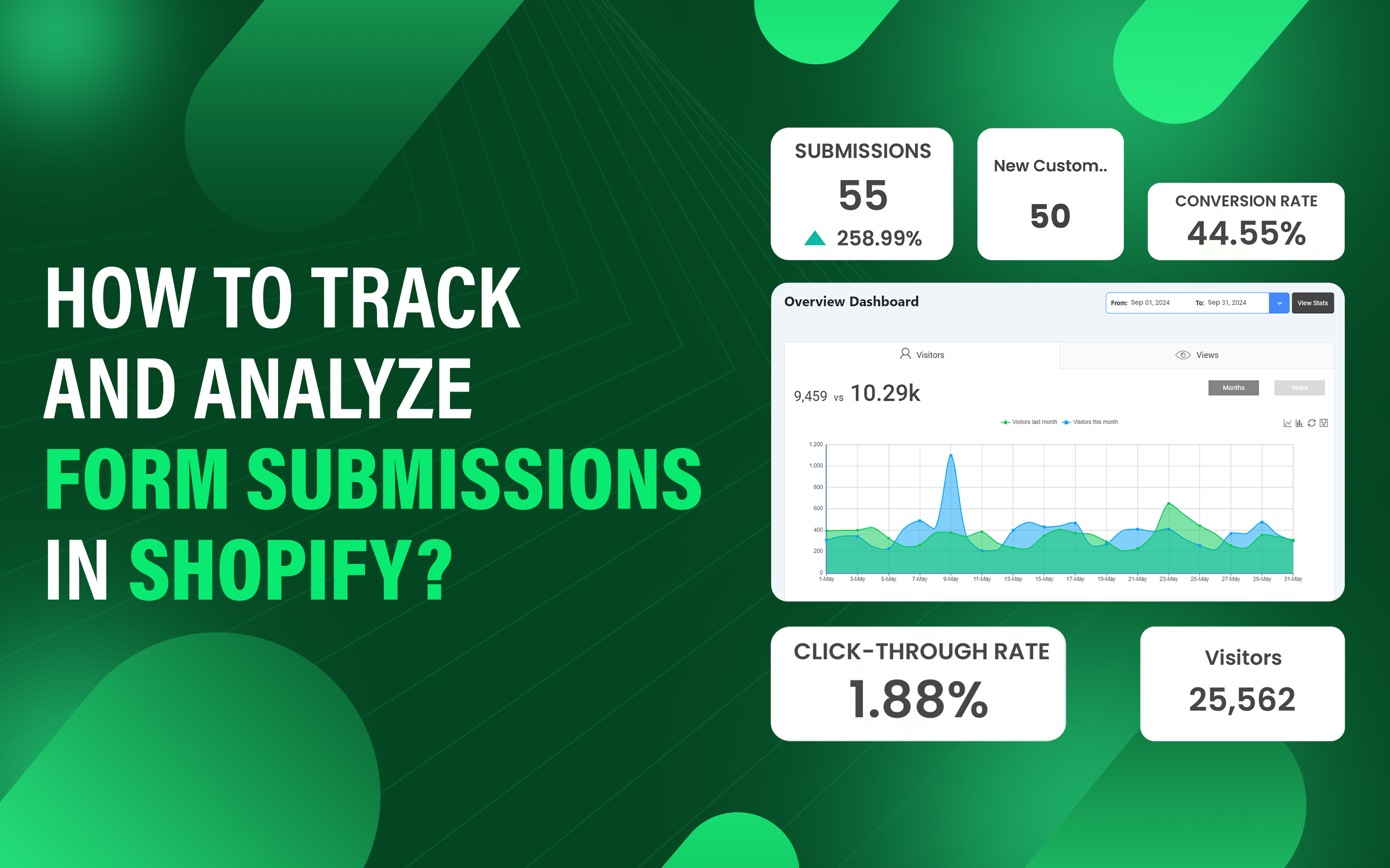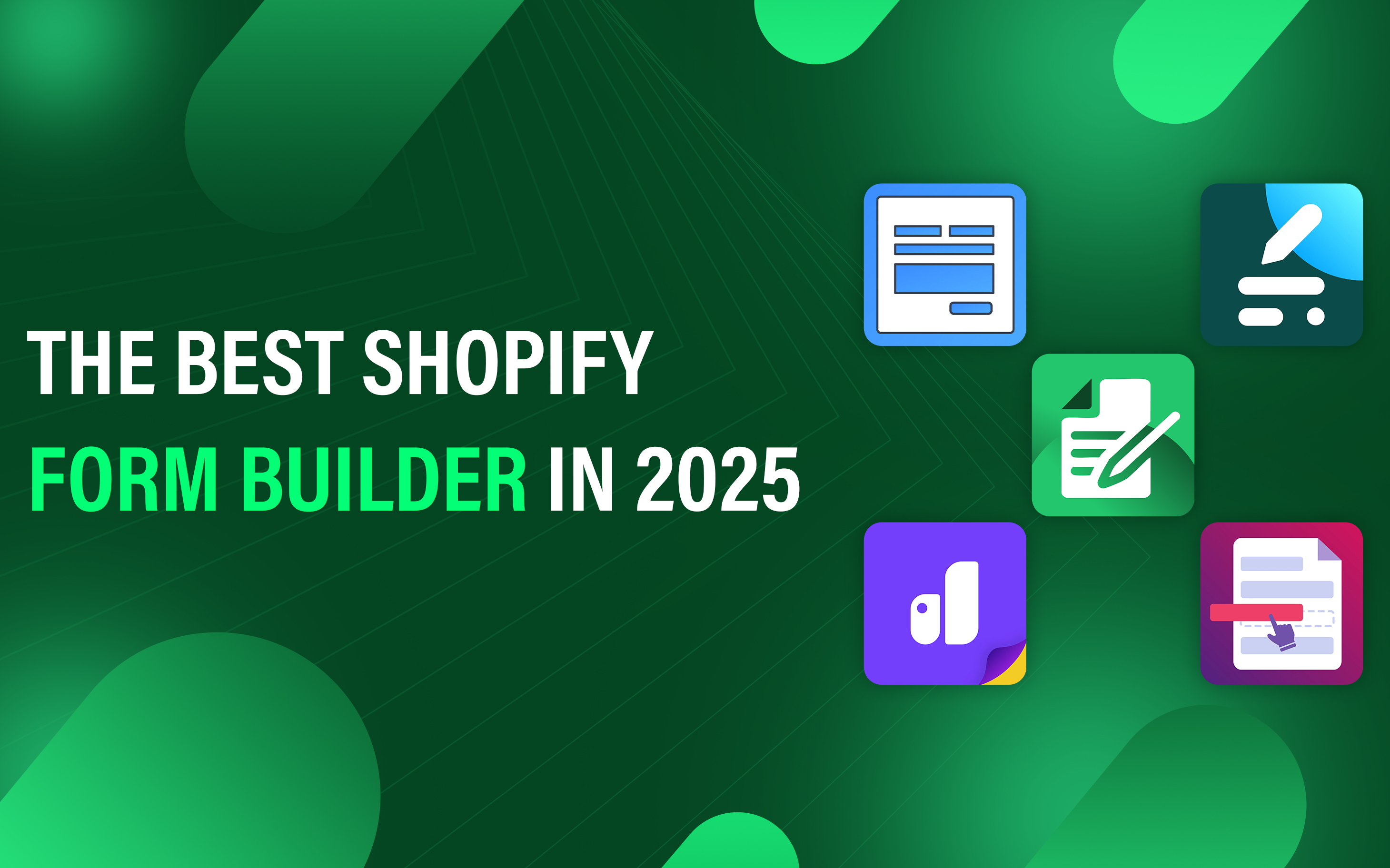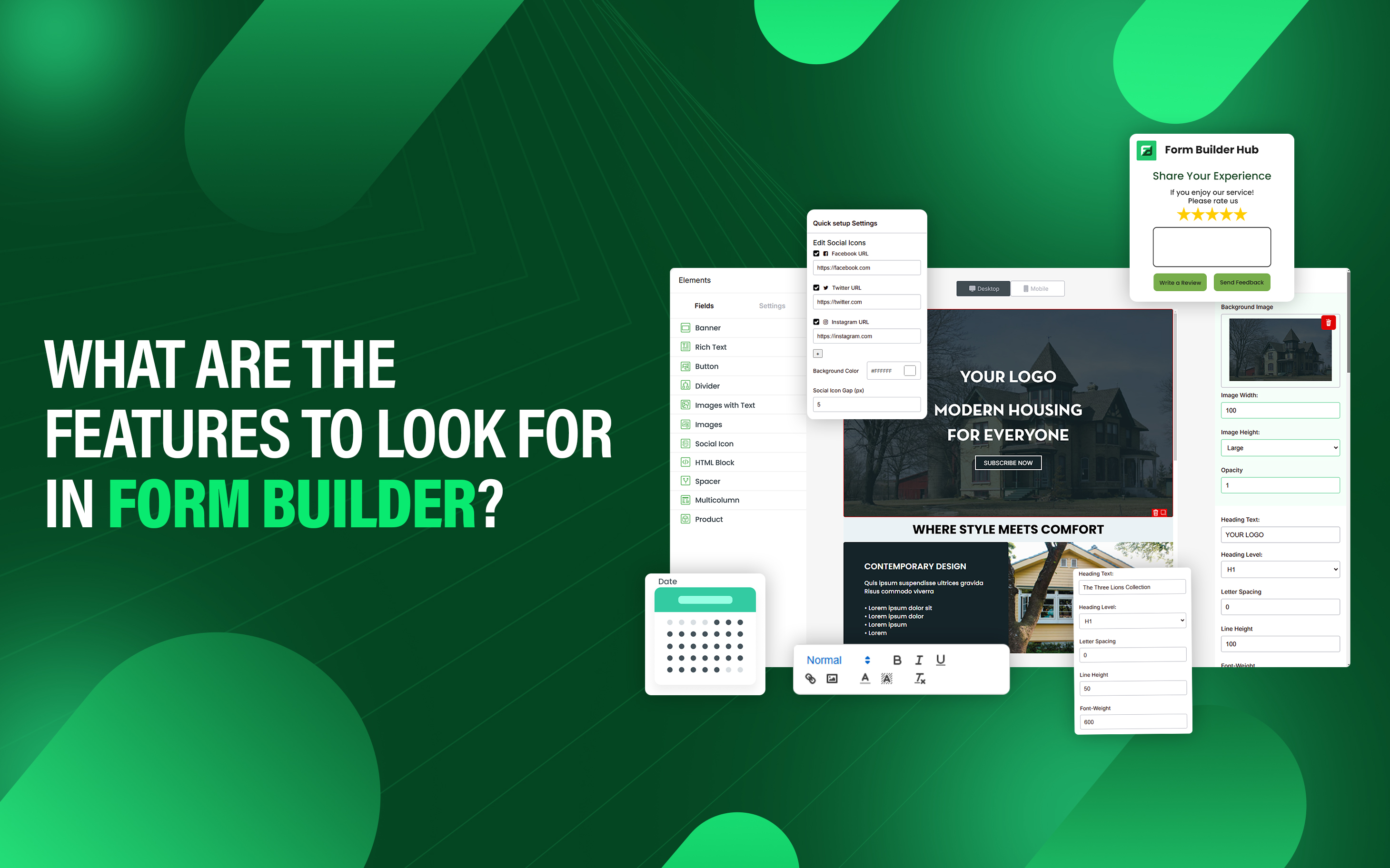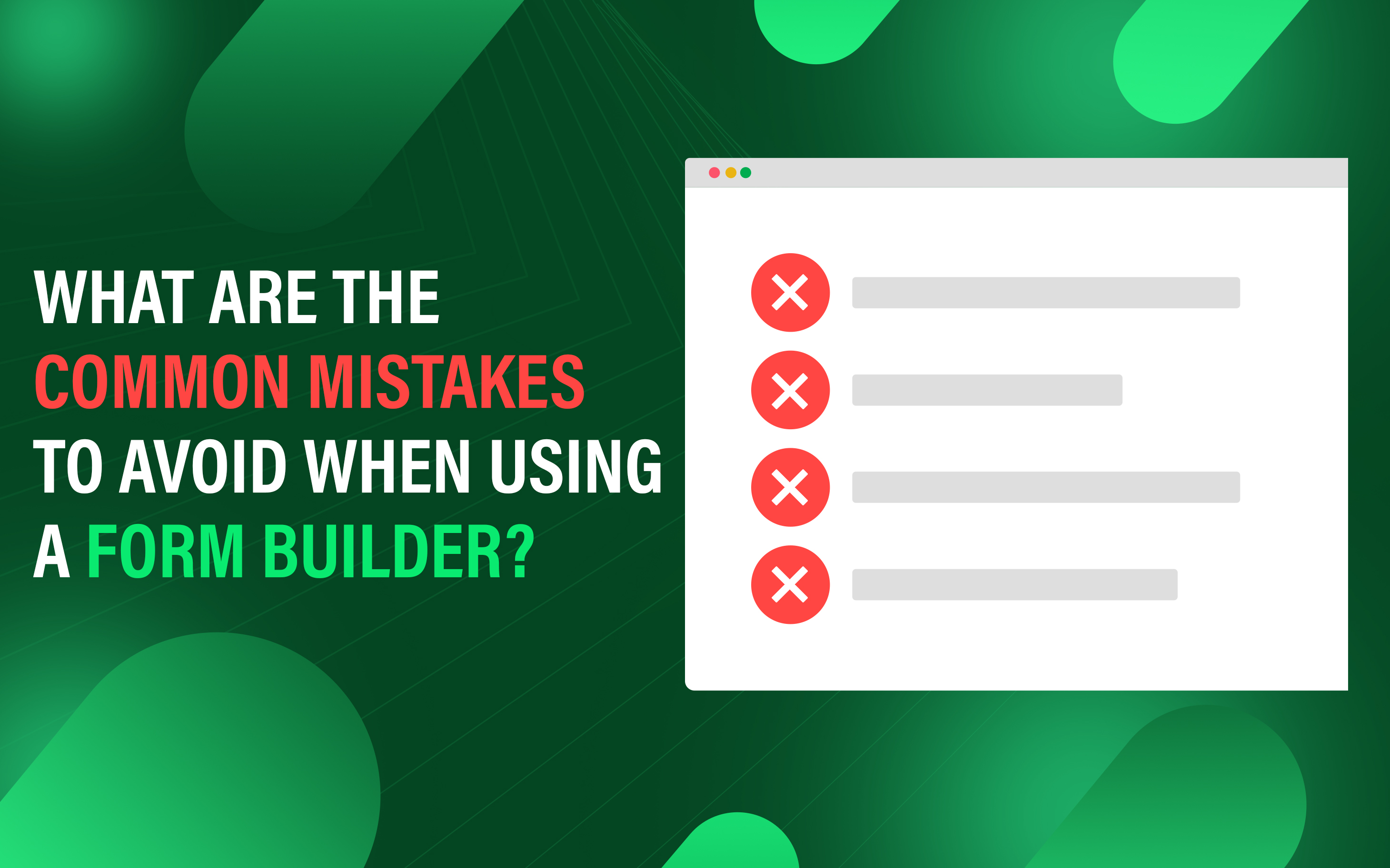How to Track and Analyze Form Submissions in Shopify?
Track and analyze form submission in Shopify means monitoring
the data submitted through forms on your store to gain valuable
insights of customer behaviour, submission volume, and
conversion performance.
Shopify supports various types of forms such as contact,
registration, and return/exchange forms. These forms allow store
owners to collect customer information to improve store
performance and offer many benefits like increasing conversion
rate or gathering valuable customer insights.
You can track form submissions by using Google Analytics,
Shopify form builder app, and Google Tag Manager. By utilizing
these tools, you can increase store performance and run
marketing campaigns based on customer preferences to boost
sales.
Different types of Forms used in Shopify?
There are various types of forms used by Shopify merchants such as contact, registration, order, and return/exchange forms. Here is the list of some most popular forms used in Shopify.
- Contact Forms: Enable customers to reach out to store owners or customer service. These forms are usually located on dedicated pages for submitting inquiries.
- Registration Forms: Registration forms allow customers to create accounts on your online store by providing their name, password and email address.
- Checkout Forms: Checkout forms are the series of pages and fields that customers require to fill to finalize their purchase, these forms collect shipping, billing, and payment information.
- Feedback Forms: These forms are used to gather customer information and opinions about the service to identify areas for improvement.
- Order Form: Order forms include customization options or special instructions to improve the shopping experience.
- Return/Exchange Forms: Return/exchange forms assist store owners in the process of return or exchange items.
What are the benefits of Form Tracking?
There are several benefits of Form submission tracking. Here is the list of some key benefits from form tracking.
1. Improve Customer Engagement: Identify which form your customers are interacting with and how customers engage with them.
2. Boost Conversion Rate: By tracking how users interact with forms, you can identify where the customer drops off or experiences difficulties.
3. Monitor Performance: Monitor performance provide insights into form submissions and conversion rates to measure your store’s success.
4. Gather Valuable Customer Data:Collect user data such as customer preferences, which can help you to run targeted marketing campaigns.
How to Track and Analyze Shopify Form Submissions?
You can track Shopify form submissions by using three different methods.
- Google Analytics 4 (GA4)
- Shopify App
- Google Tag Manager
1. Use Google Analytics to Track Form Submissions: To use Google Analytics, install it on Shopify. Here are the steps to set up Google Analytics on Shopify to track form submissions:
- Go to Shopify admin and then online store.
- Click on Preferences.
- Now paste your Google Analytics tracking ID in the Google Analytics section (use the latest version of Google Analytics GA4).
- Add custom events for form submission by editing HTML code on Shopify.
-
Add an
onsubmitevent to trigger Google Analytics when the form is submitted. Example:<form onsubmit="gtag('event', 'submit', {'event_category': 'Form', 'event_label': 'Contact Form'});"> - After this in Google Analytics, go to Real-time and then Events in Google Analytics to verify the submission is tracked.
2. Track Form Submissions with Shopify App: You can track form submissions using Shopify apps. Here is the process to do it:
- Go to the Shopify App Store and install apps like a form builder or specific tracking application (Ensure the app supports Google Analytics).
- Now open the app from your Shopify Admin and create a new form or edit the existing one.
- Customize the form fields as you need.
- Go to the app settings and find Google Analytics integration options.
- Enter your tracking ID.
- Enable the event for form submission.
- To configure conversion events, go to the Google Analytics admin and click Goals.
- Tap on New Goal and select custom > Event.
- Set the event to track form submission.
- Submit a test entry to your form and check Google Analytics for event data.
3. Google Tag Manager: Store owners can use Google Tag Manager to track form submissions in Shopify. Here are the steps to set up Google Tag Manager (GTM) to track form submissions.
- Set up Google Tag Manager by creating an account.
- In Shopify go to your online Store, then go Themes and click on three dots before the customize button.
-
Click Edit code and in the theme liquid file, paste the GTM
container code in the
<head>section to apply it. - Save the changes to apply.
Trigger the Form Submission on GTM
- Login to GTM on your device.
- Navigate to Triggers and click New.
- Choose Form Submission as trigger type and under the This Trigger On select the Some Forms option.
Create Tag for form submission
- In the Google Tag Manager, go to Tags and click New.
- Choose Google Analytics for form tracking.
- Set it to track events like Form submission.
- Link it to form submission triggers.
- Use preview to test that it tracks form submissions.
- Once confirmed, publish the changes.
This allows you to track and analyze your form submission in Shopify with accurate data to improve customer experience and conversion rate.