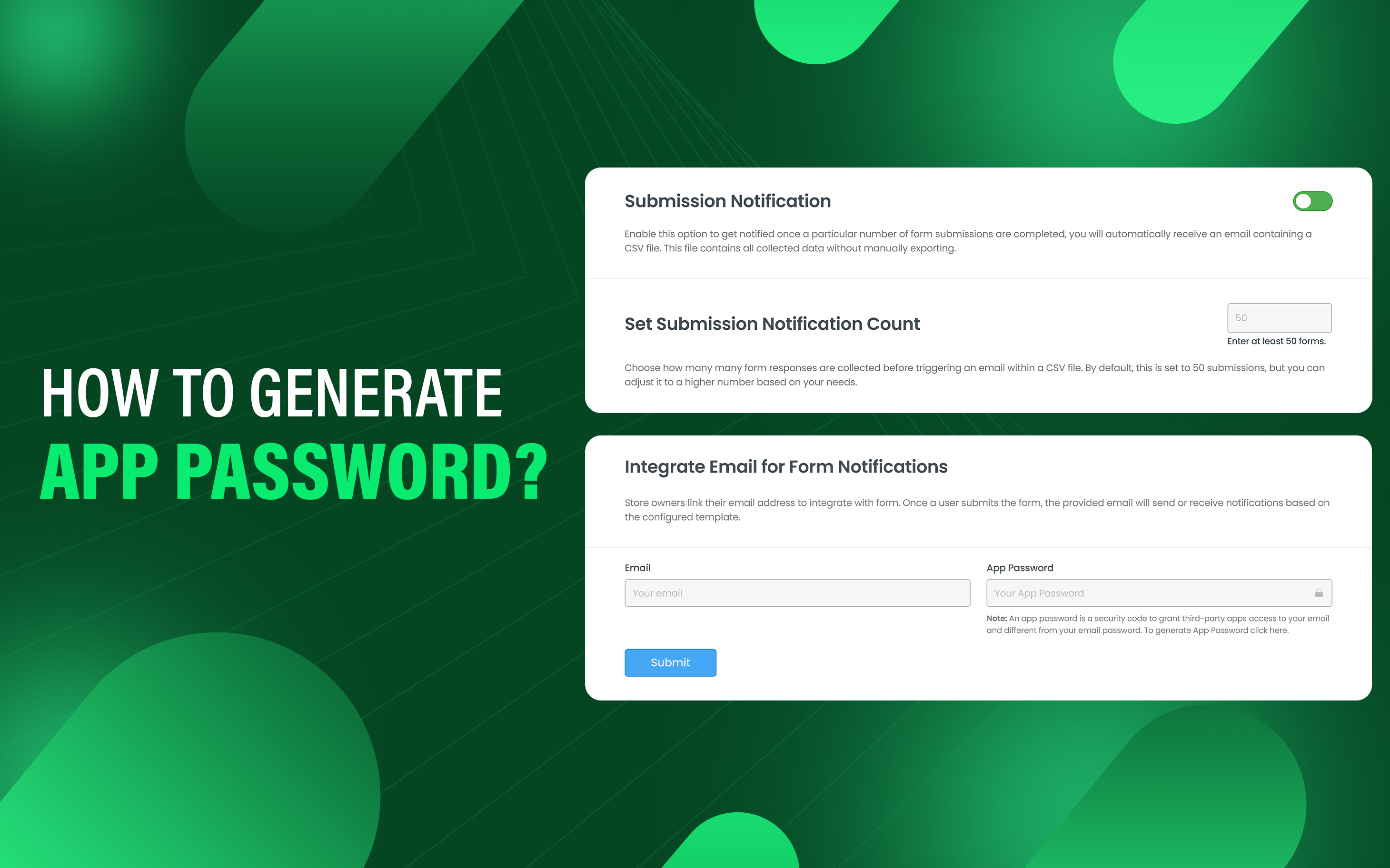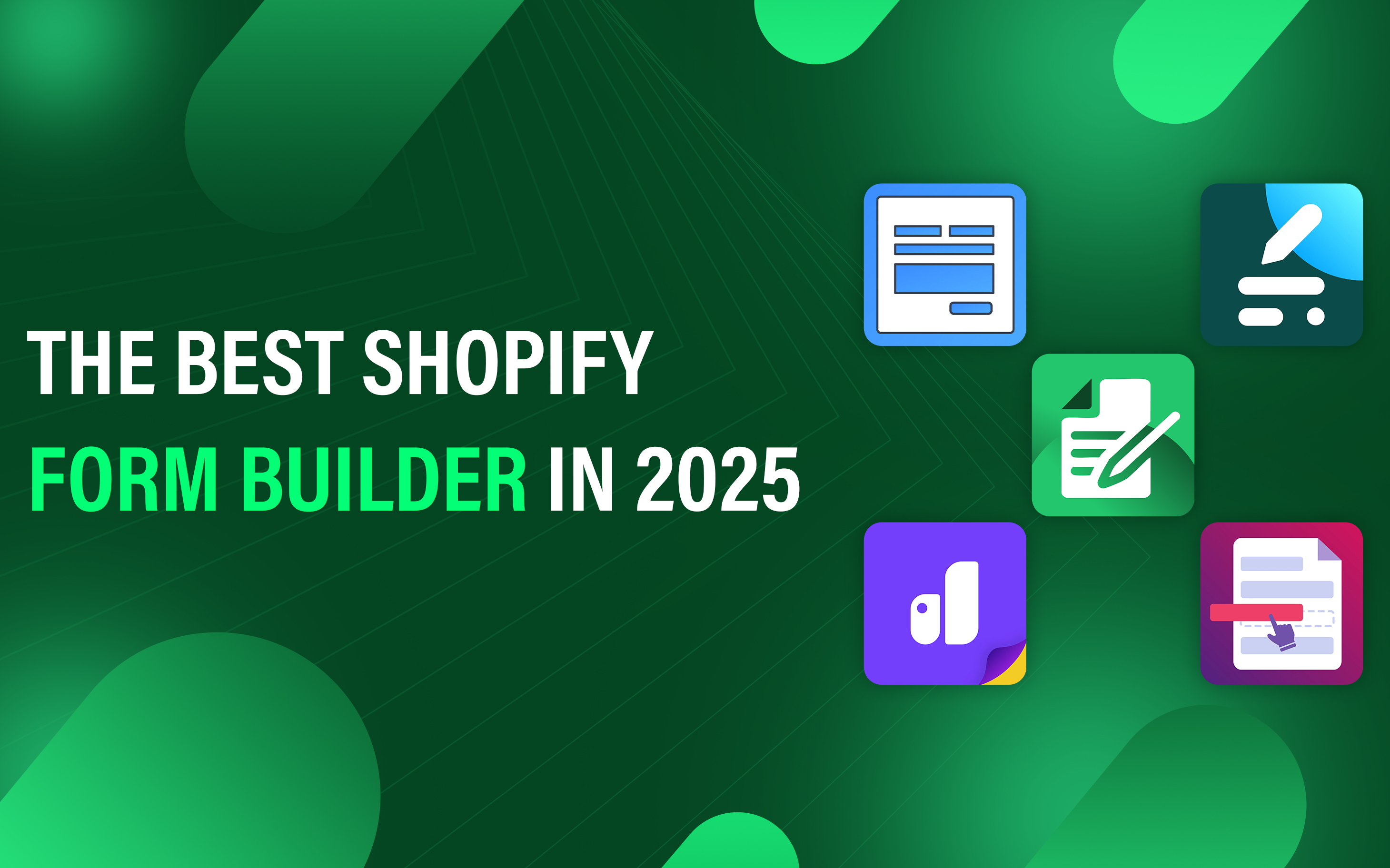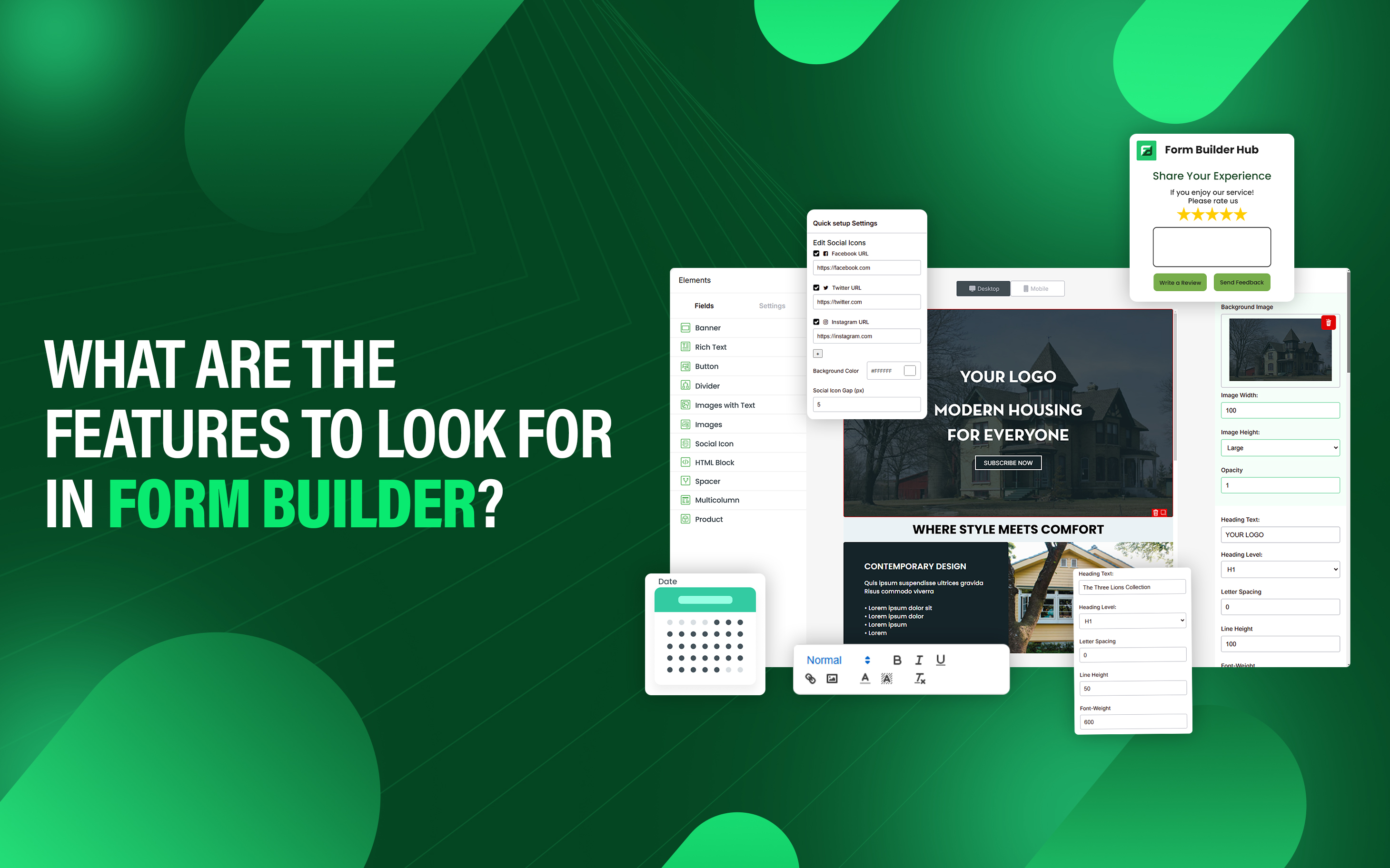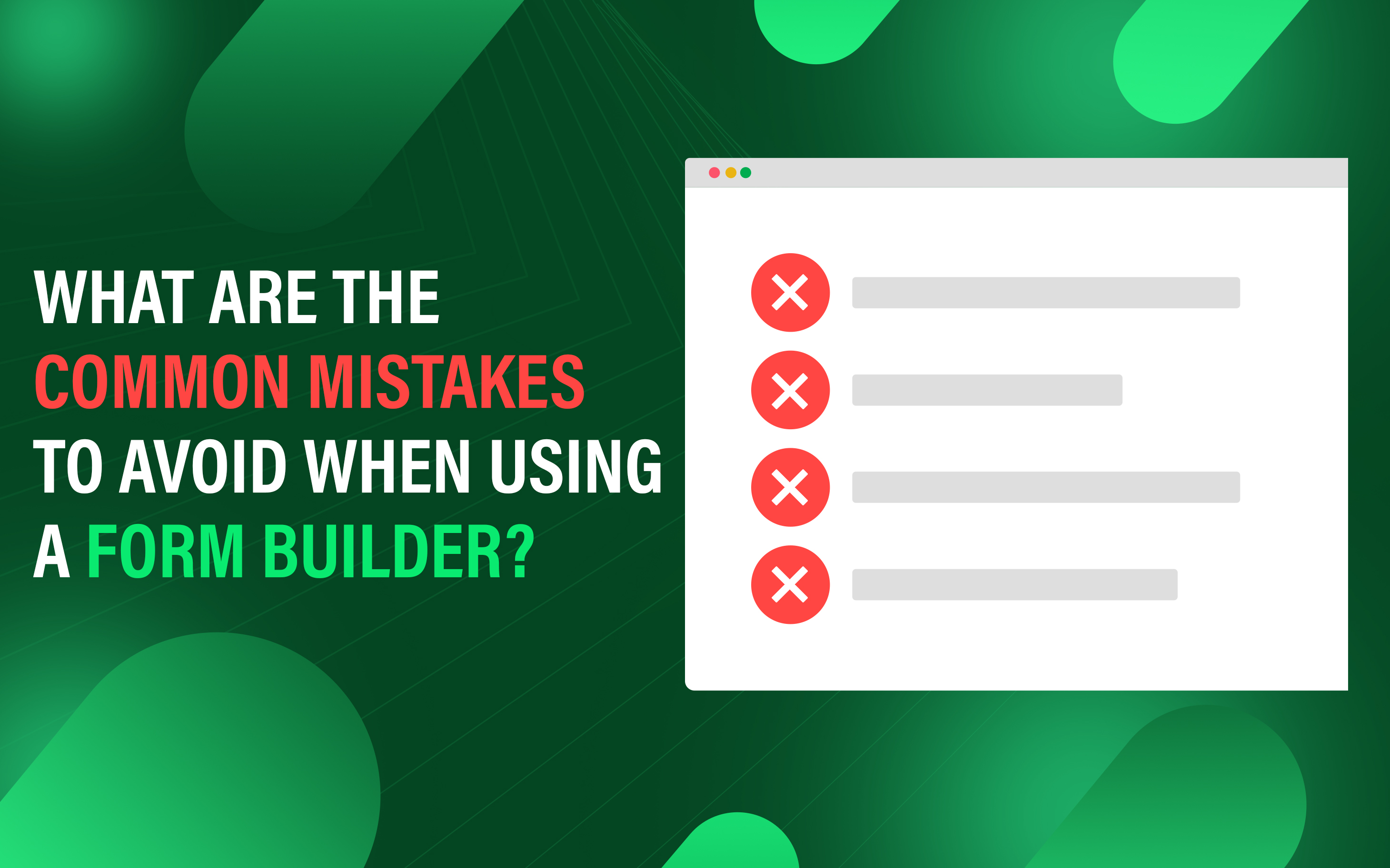How to Generate App Passwords?
App Passwords are unique codes that allow third-party applications to access your account without sharing your login details and email data. This code is generated by Google and can be easily regenerated.
Generating an app password is a process of creating an alternative password for third-party apps and services to provide limited access without sharing your original credentials.
This unique password has the purpose of providing secure access to your account. Using app passwords has significant benefits such as enhanced security, bypass 2FA, and avoid risk of credential theft.
What is the purpose of app passwords?
App password is a special kind of password used to give access to third-party apps or services to your account without exposing your primary login credentials. It is used when 2FA is enabled to allow that app to access your account without asking for a regular password. Some apps or services are outdated and do not support direct 2FA authentication and this is a more secure way.
Here are the four main purposes of app password:
- Improve Security
- Bypass Two Factor Authentication
- Precise Access Control
- Reduce Risk of Credential Exposure
How to generate app passwords in Gmail?
Here are the steps to generate app passwords in Gmail.
1. Enable Two-Step Verification
- Open google chrome and tap on your email logo on right side.
- Then click on Manage Your Google Account.
- Click on security on the left panel.
- Look for How you sign in Google and select two-step verification.
- Follow the instructions to enable it.
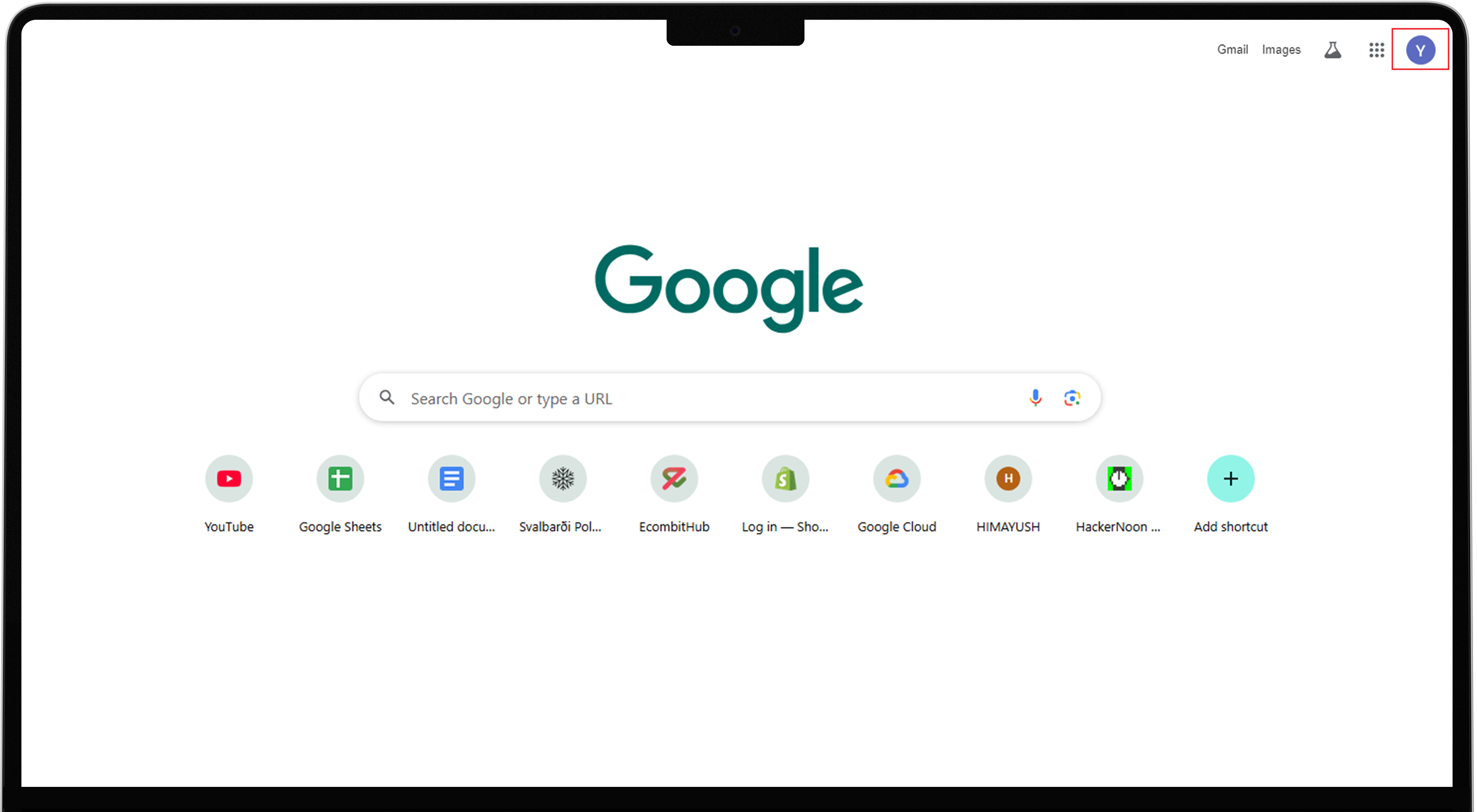
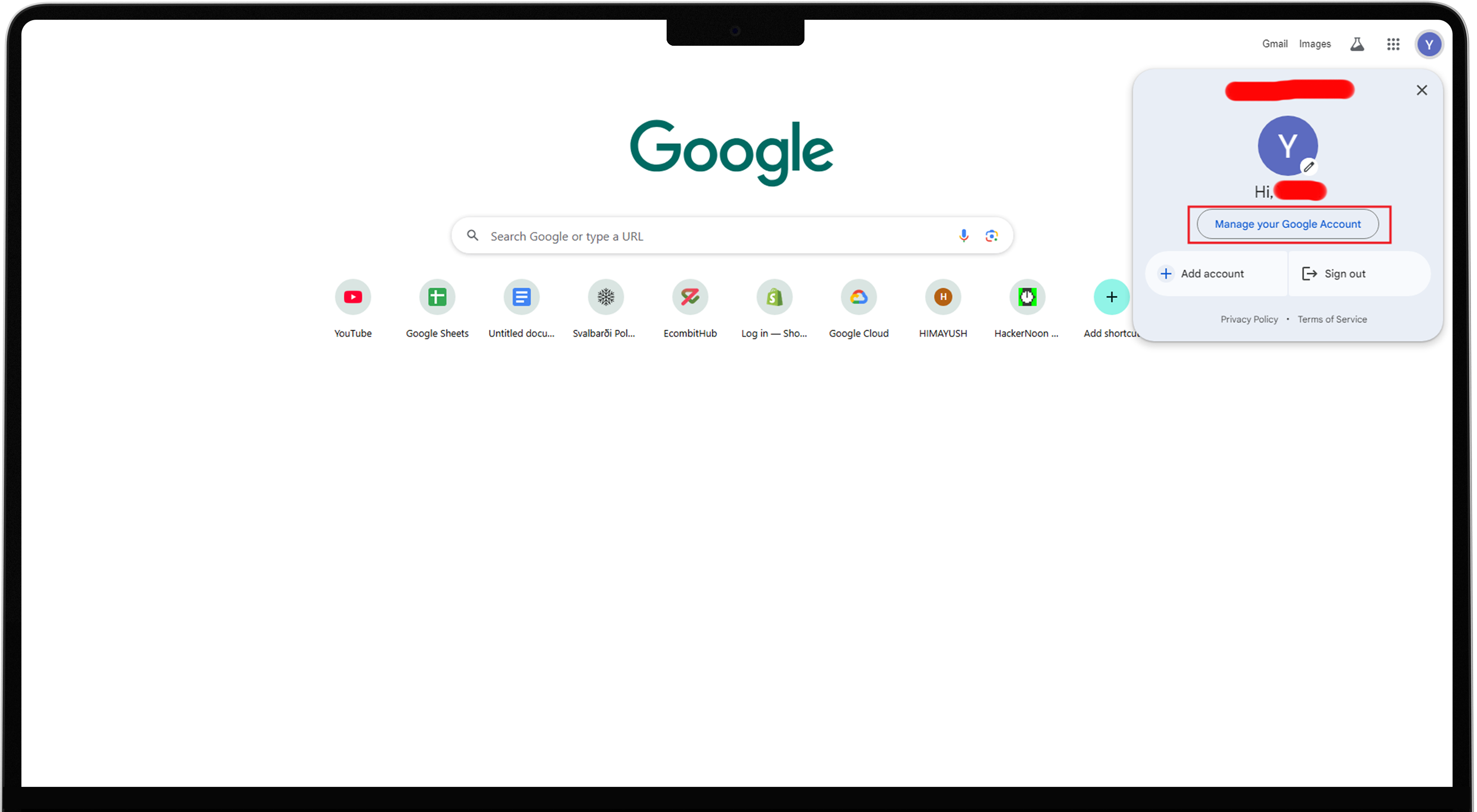
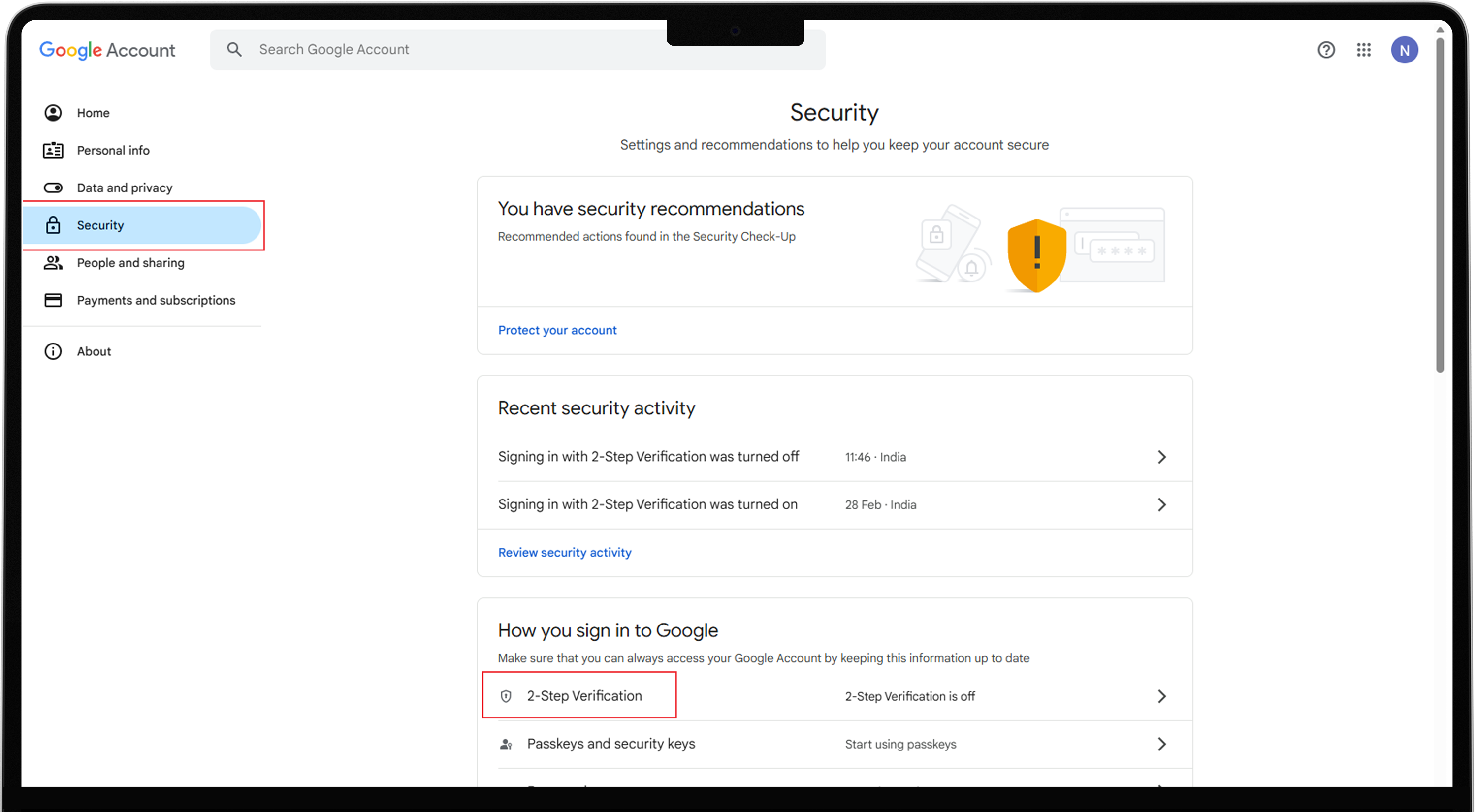
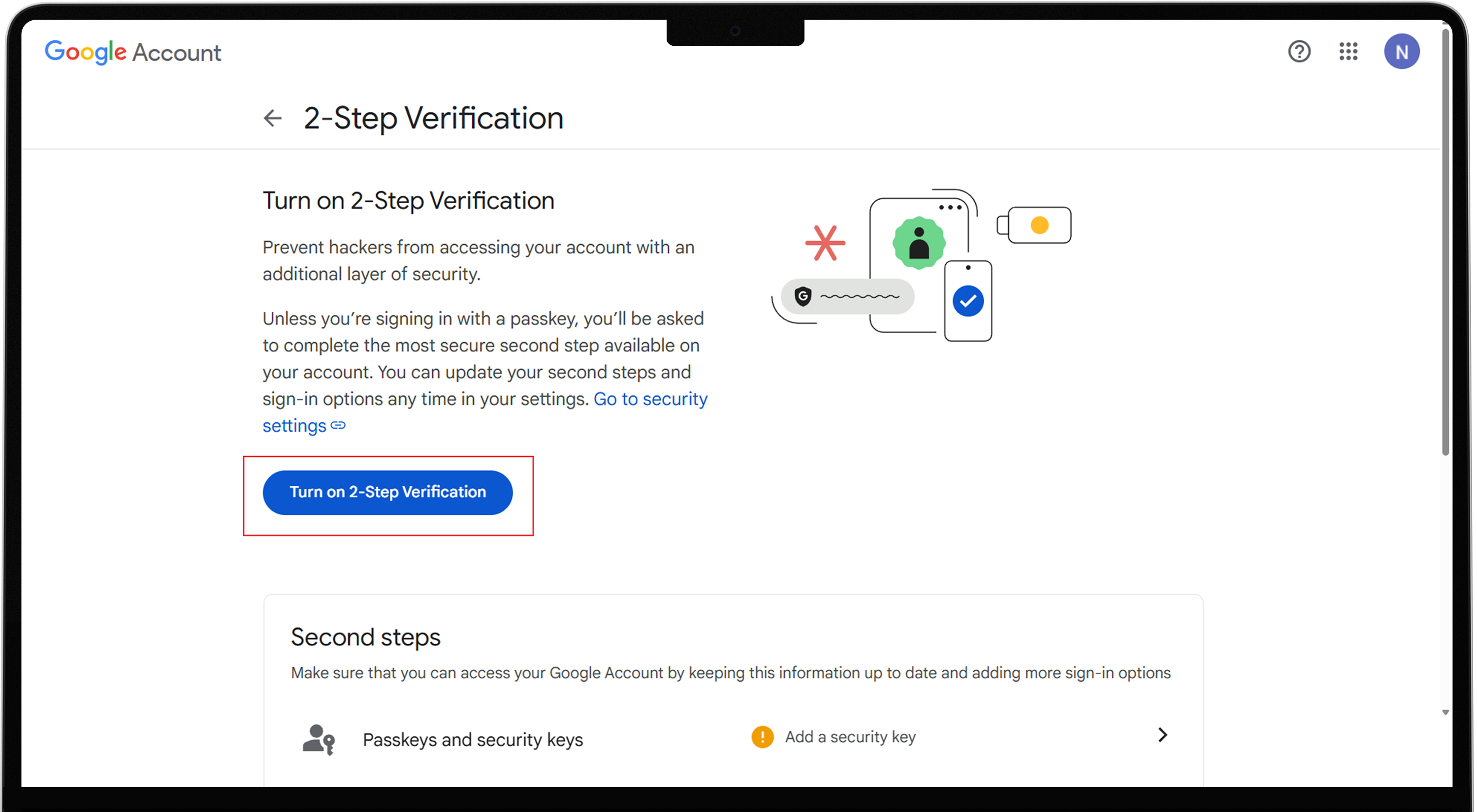
2. Generate an App Password
- Go to the security section and scroll to Signing in to Google.
- Select two-step verification option and Click on App Password.
- Now enter the app name you want to use this password.
- Click on Generate.
- Google will show a 16-digit password.
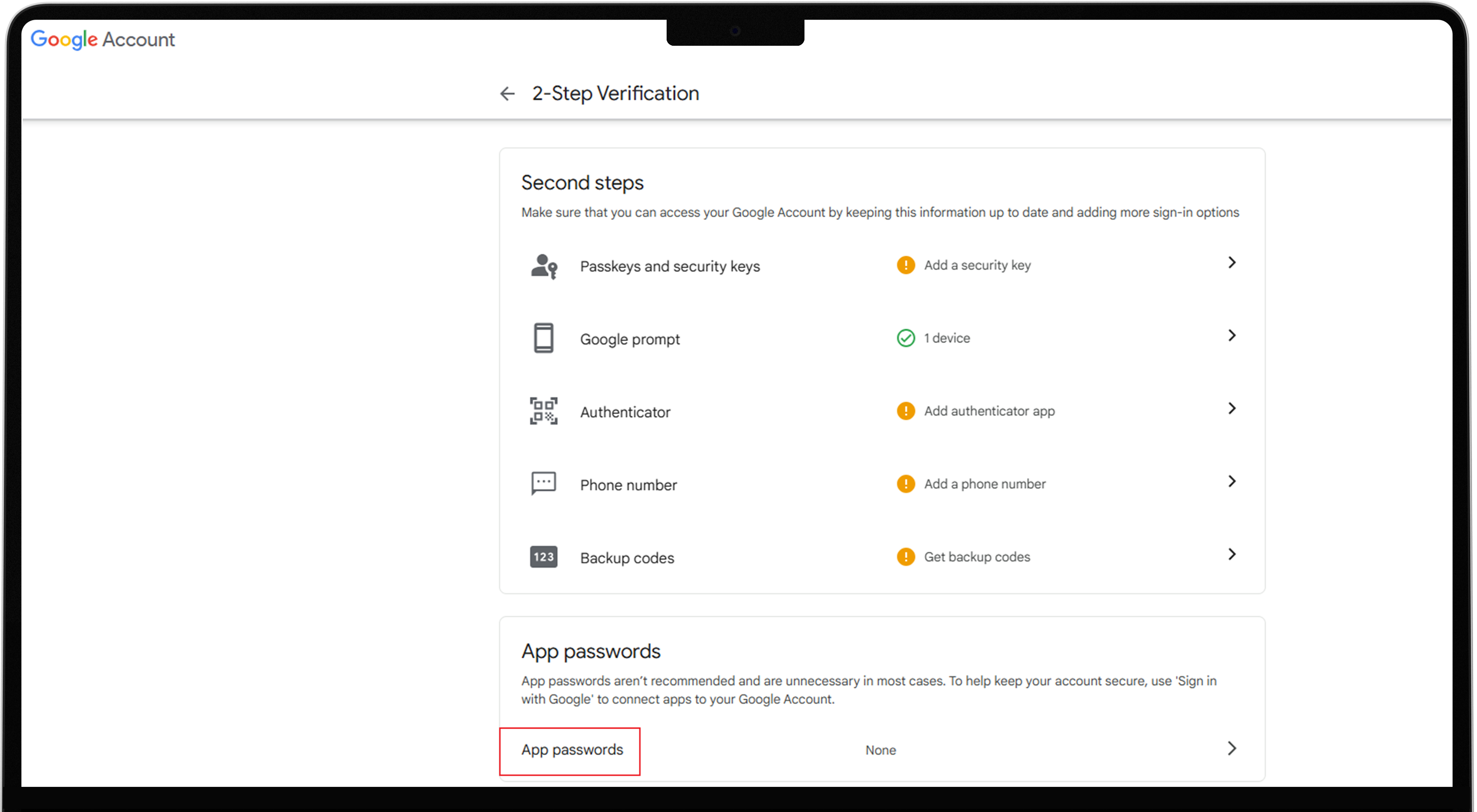
If you do not find the App Password option in the 2FA section then go to the search bar and type App Password. Look for the “App Password” section and select it. After selecting it you will redirect to the App Password section.
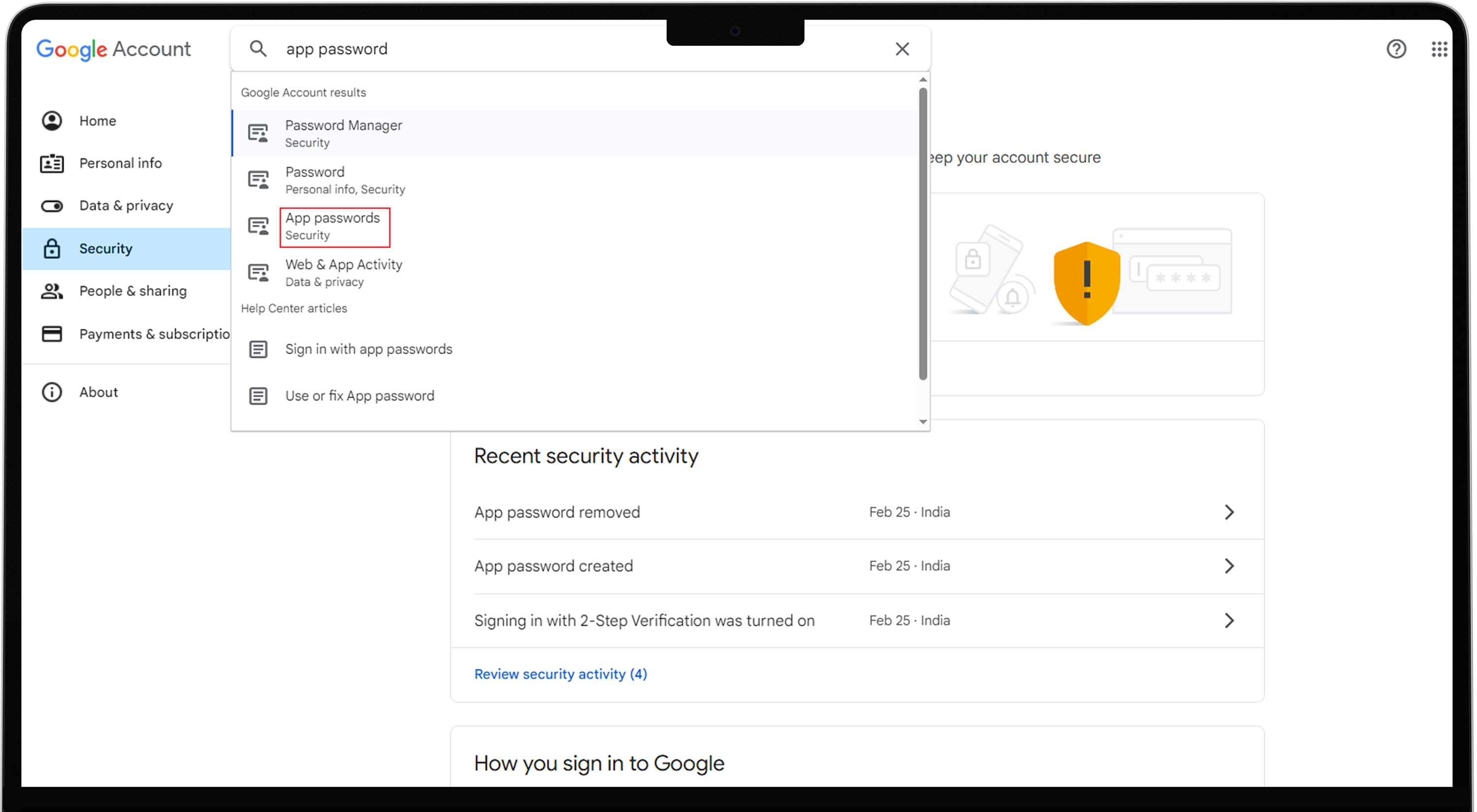
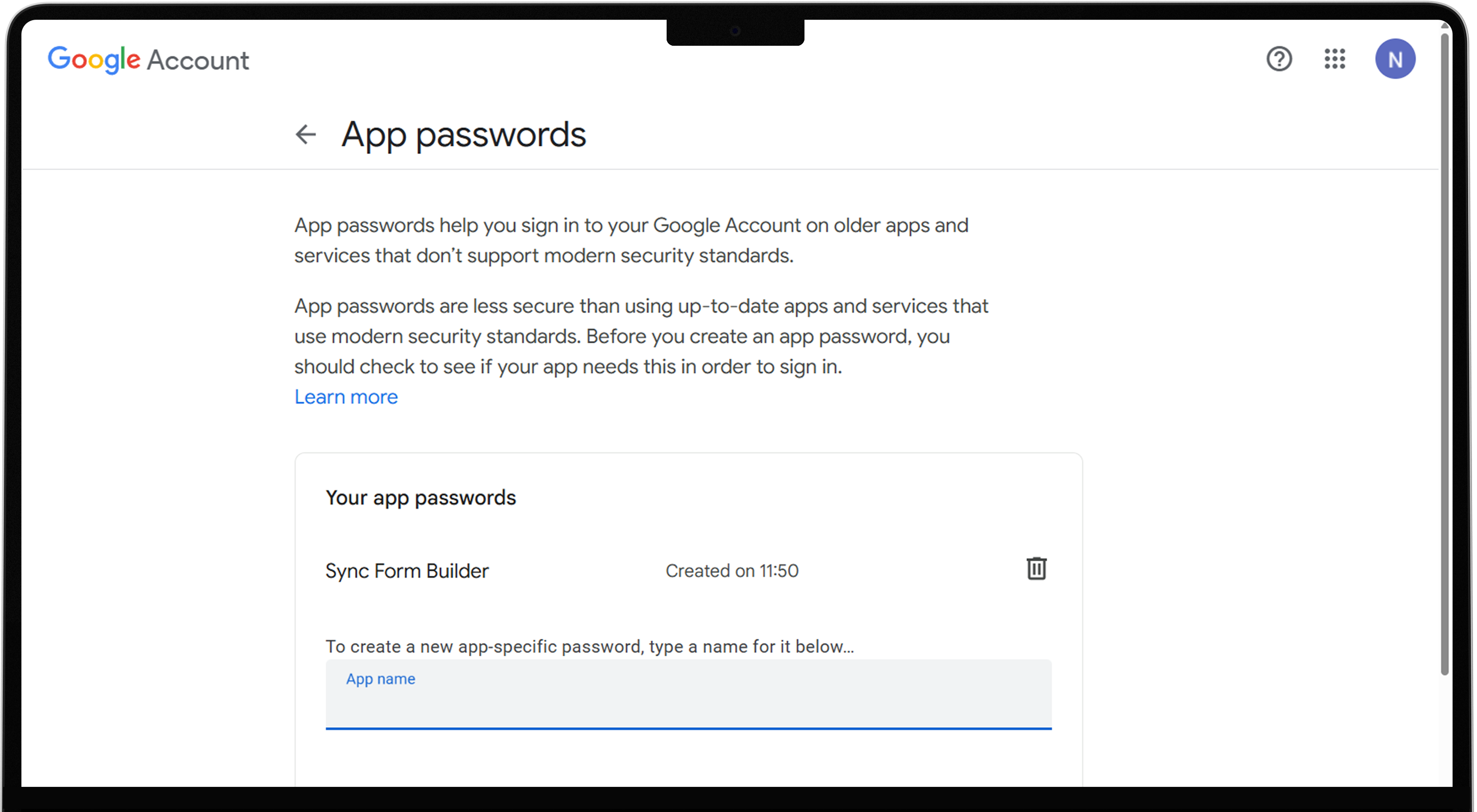
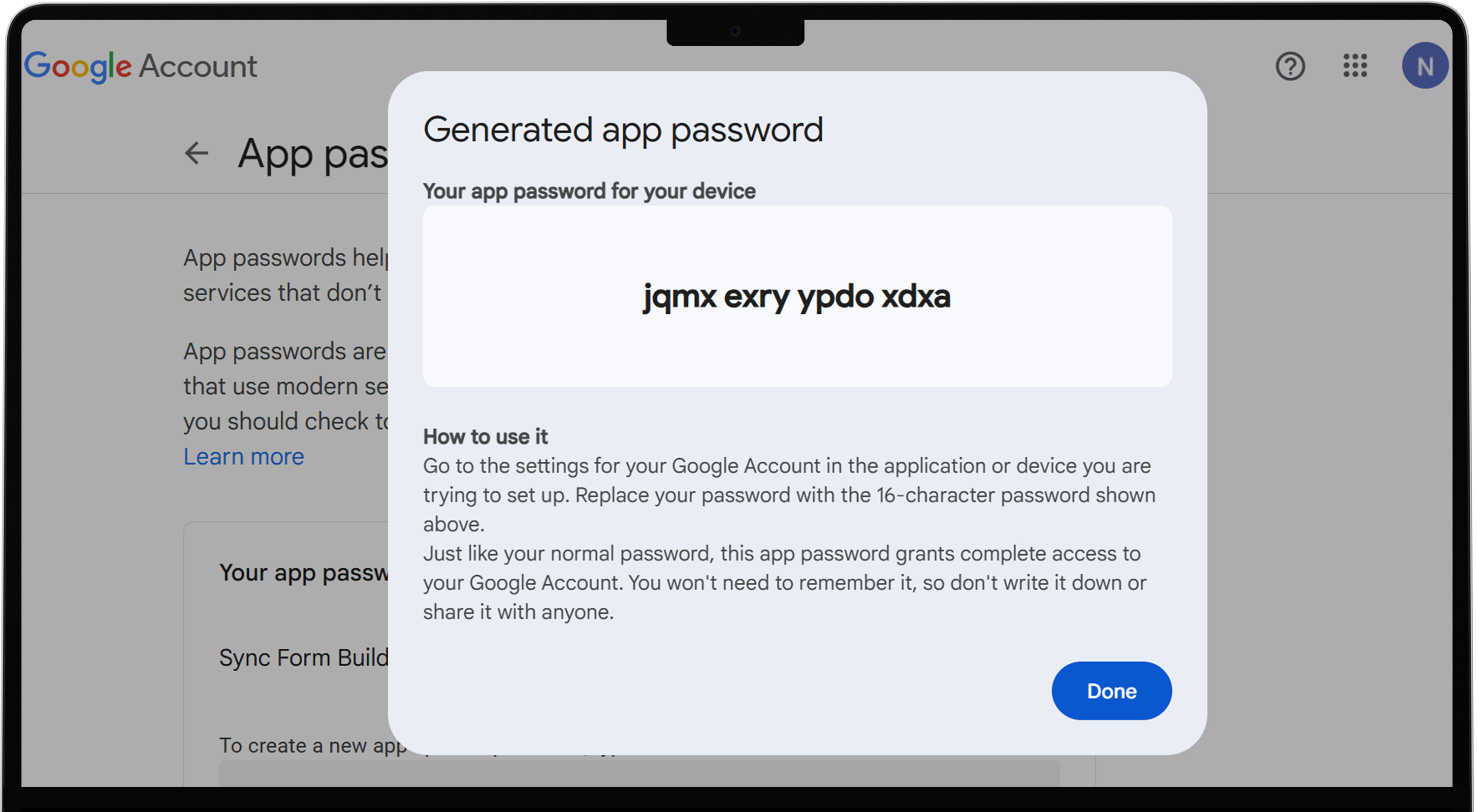
3. Use the App Password
- Copy this password and paste into the form builder setting section.
- If you forget it then you can generate it again.
What are the benefits of using app passwords?
There are significant benefits of using app passwords. Here are some major advantages of app password.
- Enhance Security: App password is generated randomly and uniquely, which reduces the risk of exposing your main password to third-party apps or services.
- Limit Access: It only provides the access to specific services or applications, this prevents the full account control in case of a breach.
- Bypass 2FA Securely: Some apps don’t support two-factor authentication (2FA) directly thus an app password provides access while keeping your main account protected.
- Easy Revocation: If you forget the app password then you can easily regenerate an app password anytime without changing your primary password this makes it easier to manage access.
- Avoid Credential Sharing Risks: If multiple people need access to an app then you can issue different app passwords instead of sharing the main password.